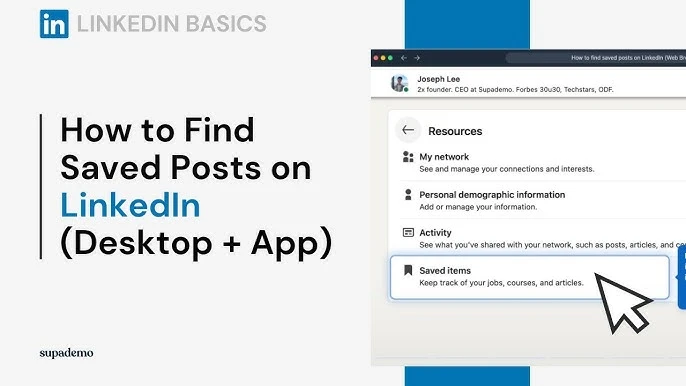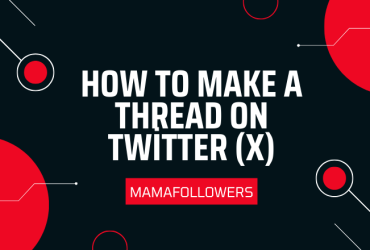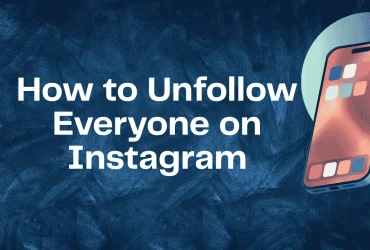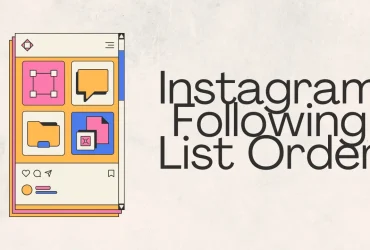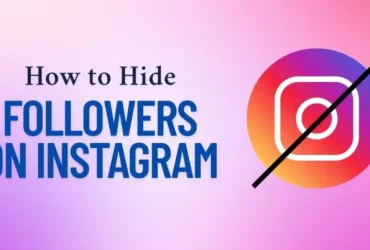How to Find Saved Posts on LinkedIn? (Easy & Complete Guide)
LinkedIn has evolved far beyond a job-hunting platform. Today, it’s a hub for professional growth, networking, learning, and content curation. Among its many features, the “Save Post” function allows users to bookmark valuable insights, career tips, industry updates, and videos for future reference.
But here’s the catch: while saving content is easy, finding saved posts on LinkedIn can be surprisingly unintuitive.
In this detailed guide, we’ll explore:
- Why you should save posts in the first place
- How to save a post properly
- Where to find your saved posts (on desktop and mobile)
- How to manage your saved posts effectively
- Common FAQs about saved content
Let’s dive in and take full control of your LinkedIn content curation strategy.
Why Should LinkedIn Shares Be Saved?
In the age of digital information overload, bookmarking content for later is not just smart—it’s essential.
Here are three key reasons why you should use LinkedIn’s Save feature:
- Stay Focused While Browsing
You might come across a brilliant post, but you’re in the middle of work. Save it and come back when you have time to engage thoughtfully. - Build a Personal Learning Library
Save insightful articles, trend reports, or expert commentary that align with your career goals. Over time, this creates a repository of learning tailored to you. - Prepare for Content Creation
If you’re posting regularly, saved posts can inspire your own content. Use them as reference material or examples in your own posts.
How to Save a Post on LinkedIn
Saving a post is just a few taps away—but only if you know where to look.
✅ On Desktop
- Scroll through your feed or visit a user’s post.
- Click the … (three dots) in the top-right corner of the post.
- Choose “Save” from the dropdown.
You’ll see a quick confirmation pop-up, and that’s it—the post is now saved to your “My Items” section.
✅ On Mobile (iOS/Android)
- Find the post you want to save.
- Tap the … icon.
- Tap “Save”.
Again, a confirmation message will appear. You can even tap “View all saved posts” directly from that banner to view your collection.
Tip: You can only save content from posts and articles—not comments, likes, or profile sections.
How to Find Saved Posts on LinkedIn (Mobile App)
Finding saved posts on mobile is slightly buried under the UI, but here’s the updated 2025 method:
- Open the LinkedIn app and tap your profile picture (top-left).
- Tap View Profile.
- Scroll to Resources.
- Tap See all resources or directly tap My Items (if visible).
- Inside “My Items,” tap Saved Posts & Articles.
- Browse your saved content chronologically.
While LinkedIn doesn’t yet offer filters like tags or categories, this area gives a simple chronological list.
How to Find Saved Posts on LinkedIn (Desktop)
For desktop users, the route is slightly more structured:
- Log into LinkedIn and click on “Me” (top navigation).
- Choose View Profile.
- Scroll to the Resources section.
- Click “Show all [number] resources.”
- Select “My Items”.
- In this section, click on Saved Posts and Articles.
You can now browse all your saved items in one place.
Pro Tip: Bookmark this URL to access directly:
https://www.linkedin.com/my-items/saved-posts/
This is especially useful if you refer to saved content often.
️ How to Manage Saved Posts on LinkedIn
LinkedIn doesn’t currently offer tagging, folders, or advanced filters for saved content. But here’s how you can organize your professional content more effectively:
1. Use External Tools
Export saved content or track links with apps like:
- Notion (manual saving + tagging)
- Pocket or Raindrop.io for link management
- LikedIn.io for filtering LinkedIn saves (third-party tool)
2. Monthly Cleanup Routine
Once a month, go through your Saved Posts:
- Remove outdated or irrelevant items (click … → Unsave).
- Add top insights to a personal knowledge doc (e.g., in Notion or Google Docs).
3. Leverage Saved Posts for Content Creation
Use saved items as fuel for your own LinkedIn posts or articles. Add commentary, tag the original author, and start a conversation—this improves visibility and engagement.
How to Find Your Saved Posts on LinkedIn – At a Glance
Here’s a quick reference for both platforms:
| Platform | Steps |
| Desktop | Me → View Profile → Resources → My Items → Saved Posts |
| Mobile | Tap Profile Pic → View Profile → Resources → My Items |
Real-World Uses for Saved Posts
Here’s how professionals use LinkedIn saves effectively:
- Job Seekers: Save posts from hiring managers, resume tips, and job market insights.
- Recruiters: Save content from thought leaders or candidates for future reference.
- Marketers & Creators: Bookmark trends, campaigns, or competitor activity.
- Entrepreneurs: Save business tips, funding news, or relevant conversations.
No matter your profession, LinkedIn saved posts can be a curated knowledge base—if you manage it well.
FAQs
How do I find my saved draft post on LinkedIn?
Go to Me → Posts & Activity → Drafts on desktop. Drafts are separate from saved posts and accessed through your post activity page.
Can people see your saved posts on LinkedIn?
No. Your saved items are completely private—only visible to you.
How can I find saved videos on LinkedIn?
Saved videos appear in the same area as other saved posts. Scroll visually or look for video thumbnails in your Saved Posts tab.
How many posts can I save on LinkedIn?
There’s no official limit, but hundreds can be saved without issue. Still, a regular cleanup is recommended to avoid clutter.
Final Thoughts: Build a Better LinkedIn Experience
LinkedIn’s Save feature may seem simple at first glance, but in a world overflowing with content, it functions as a powerful curation tool for professionals. When used intentionally, it becomes your personal content vault—storing inspiration, insights, and strategies that support your career or business growth.
Whether you’re an executive tracking industry trends, a job seeker collecting resume advice, or a content creator gathering inspiration, having a structured approach to saving and revisiting LinkedIn posts can significantly elevate how you engage with the platform.
Key Takeaways for Leveraging Saved Posts:
1. Save with Purpose
Not every post deserves a place in your library. Focus on actionable, high-value content—whether it’s a market analysis, thought leadership insight, or a post that aligns with your niche. Think quality over quantity.
2. Master the Retrieval Process
Knowing how and where to access your saved posts—on both desktop and mobile—is crucial. Familiarizing yourself with the My Items section saves time and ensures the content you saved actually gets used.
3. Turn Passive Saving into Active Learning
Don’t let your saved posts gather dust. Review them weekly or monthly, highlight key takeaways, and apply those insights to your work. Better yet, use those ideas to create your own content—positioning yourself as an active voice in your field.
4. Clean and Curate Regularly
Just like your inbox or bookmarks, saved content can pile up. Regularly unsave irrelevant or outdated posts and categorize the rest using tools like Notion, Trello, or third-party services. This transforms saved items into a living professional knowledge base.
5. Amplify Your Visibility Beyond Curation
While content saving enhances learning, LinkedIn visibility also relies on active engagement and a strong network presence. If you’re aiming to grow faster, tools like MamaFollowers offer smart, safe solutions to increase your reach.
For example, if you’re just starting out or looking to expand your presence in a specific industry, you can Buy LinkedIn Followers to build social proof and attract attention to your profile or content. This is especially useful for freelancers, consultants, or businesses entering a new market.
Platforms like MamaFollowers specialize in organic, growth-oriented services designed for LinkedIn and other professional networks—making them ideal partners for anyone serious about long-term visibility.