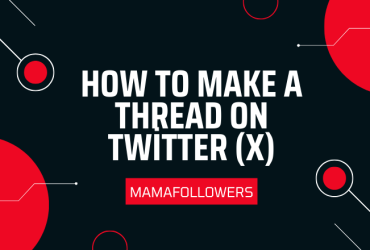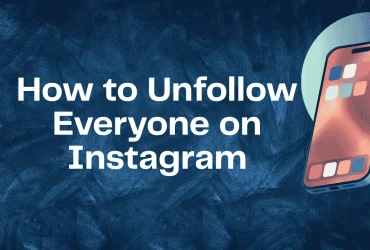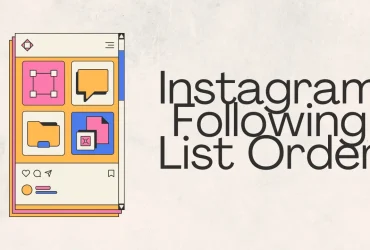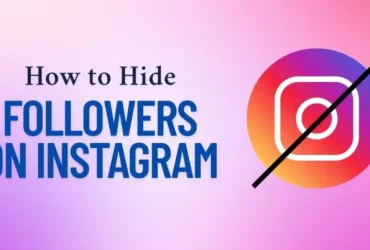Why Can’t I Upload Photos to Facebook?
Uploading photos or videos to Facebook is something millions do daily, but sometimes the process doesn’t work as expected. If you’re stuck asking, “Why can’t I upload photos to Facebook?”—you’re not alone. From app glitches to device compatibility issues, several factors can interfere with Facebook’s uploading feature. In this comprehensive guide, we’ll break down the most common causes and solutions for photo and video upload failures.
Why Can’t I Upload Photos to Facebook
If you’re unable to upload images, the issue could stem from a weak internet connection, outdated app version, corrupted cache, or incorrect privacy settings. Ensure you have a stable internet connection and update the Facebook app to its latest version. Also, clearing your cache and cookies or switching from Wi-Fi to mobile data (or vice versa) may resolve the problem.
In some cases, Facebook may be experiencing temporary server outages, making uploads impossible. If that’s the case, wait a while and try again later. For consistent issues, consider reinstalling the app or checking if your phone’s storage is full.
Why Can’t I Post on Facebook
Not being able to post anything—text, images, or links—might be due to account restrictions or temporary bans. If you’ve recently violated Facebook’s community standards, you might face posting limitations. Another possibility is a bug in the app or browser you’re using.
Try logging into your account from a different device or browser. If it works elsewhere, the problem is likely with your app or device. If it persists, visit Facebook’s Help Center to check for possible restrictions on your account.
To maintain visibility and organic reach even during issues, consider tools like Buy Facebook Page Likes to sustain engagement.
Why Can’t I Post Pictures from My Camera Roll on Facebook
This issue is especially common on mobile devices. If you’re wondering “Why can’t I post pictures from my camera roll on Facebook?”, the root of the problem could be app permissions. Go to your phone’s settings and ensure that Facebook has permission to access your photos.
On iPhones, navigate to Settings > Facebook > Photos, and select “All Photos.” On Android, head to Settings > Apps > Facebook > Permissions and allow access to storage or files. Without these permissions, Facebook won’t be able to upload anything from your device.
If permissions are enabled and the issue persists, clearing cache or reinstalling the app may help.
Can’t Upload Video to Facebook
Large file sizes or incompatible video formats often cause upload issues. Facebook supports specific formats like MP4 and MOV, so uploading something outside of that range (like AVI or MKV) may result in an error. If you can’t upload video to Facebook, try converting it to a supported format and ensure it’s under Facebook’s size limit (10GB for regular uploads, but best kept under 1GB for quicker processing).
Browser-related issues might also be the culprit. Try uploading the video from a different browser, or clear your browser’s cache and cookies before reattempting the upload.
Why Can’t I Add a Photo to a Facebook Comment
Adding images in the comment section is a great way to communicate visually, but sometimes this feature malfunctions. If you’re facing this issue, it might be due to restrictions on the post itself. Not all posts or groups allow media in the comments.
Also, the feature might not work on older app versions or outdated browsers. Update your app or try commenting from a desktop browser. If you’re still wondering “Why can’t I add a photo to a Facebook comment?”, try refreshing the page or restarting your device.
Boost your profile interaction by increasing visibility with tools like Buy Facebook Profile Followers to draw more attention to your posts and comments.
Why Can’t I Post a GIF on Facebook Comment
GIFs are fun, but they can sometimes be tricky to upload. If you’re thinking “Why can’t I post a GIF on Facebook comment?”, it may be due to internet speed, Facebook’s content filter, or device limitations. Sometimes, a browser extension or ad-blocker can interfere with Facebook’s media features.
Make sure you’re using a compatible browser and that JavaScript is enabled. If you’re using the mobile app, update it to the latest version. In some cases, Facebook might be restricting certain types of GIFs, especially those from third-party sources.
Why Can’t I Upload Photos to Facebook from My iPhone
Apple users often encounter permission-related issues. If you’re thinking “Why can’t I upload photos to Facebook from my iPhone?”, the first step is to check privacy settings.
- Go to iPhone Settings.
- Scroll to Facebook and tap it.
- Tap “Photos” and ensure “All Photos” is selected.
If that doesn’t help, try deleting and reinstalling the Facebook app. Make sure your iOS is up to date, and consider trying to upload photos via Safari or Chrome instead of the app.
For consistent brand visibility, MamaFollowers offers reliable tools to grow your reach despite platform bugs.
Why Won’t My Video Upload to Facebook from My iPhone
If you’re wondering “Why won’t my video upload to Facebook from my iPhone?”, several factors might be responsible:
- Video format: Stick to MP4 or MOV.
- File size: Keep videos under Facebook’s upload limit.
- Internet speed: Ensure a stable connection.
- Background app refresh: Allow Facebook to update in the background.
If issues continue, reset your network settings (Settings > General > Transfer or Reset iPhone > Reset > Reset Network Settings). You can also test uploading from a desktop browser to isolate the problem.
How to Recover Lost Photos Downloaded from Facebook?
If you’ve downloaded photos from Facebook and now can’t find them, start by checking your device’s default “Downloads” folder. Also, review your browser’s download history to locate the files.
On mobile, look under the Files app or Gallery > Facebook folder. If they were accidentally deleted, recovery software such as Disk Drill or Tenorshare UltData may help retrieve them.
Backing up your Facebook data regularly is also a good habit. To do this:
- Go to Facebook Settings & Privacy > Settings.
- Click “Your Facebook Information.”
- Choose “Download your information.”
This helps ensure your media is safe and retrievable in the future.
Final Thoughts
Technical glitches on Facebook can be frustrating, especially when you’re just trying to share a memory or connect with your audience. Whether it’s asking, “Why can’t I upload photos to Facebook?” or dealing with video issues, most of the problems can be solved through simple checks and settings adjustments.
For creators and marketers looking to maintain strong engagement even during downtime, platforms like MamaFollowers offer tools such as Buy Facebook Profile Followers and Buy Facebook Page Likes to keep your presence strong and growing.
With the right approach, you’ll be back to uploading in no time—better prepared and more visible than ever.