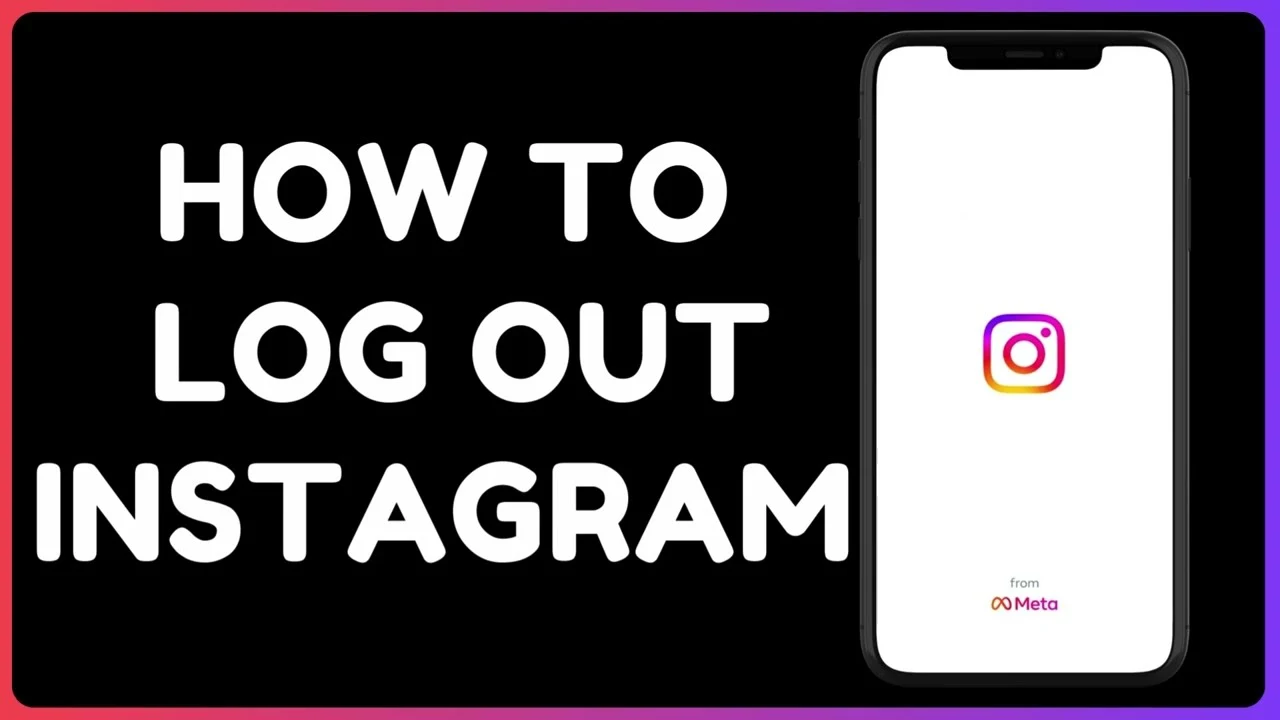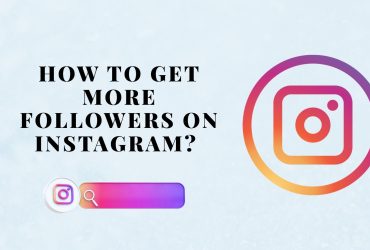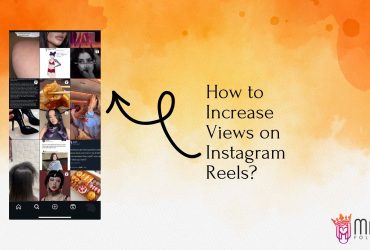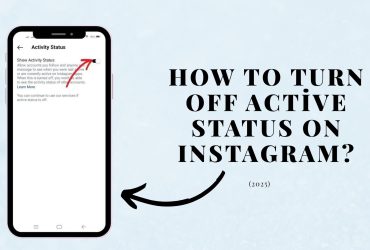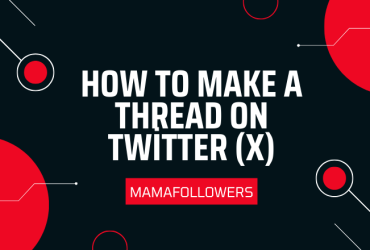How to Log Out of One Instagram Account in 2025
As Instagram continues to evolve, users increasingly juggle multiple accounts—from personal profiles to business pages and creator accounts. But what happens when you need to log out of just one Instagram account without affecting the others? In 2025, managing your sessions is more streamlined, but understanding how to handle it properly is key to protecting your privacy and keeping things organized.
In this guide, we’ll walk you through why logging out matters, how to log out of a single account (without losing access to others), and how to log out of all accounts across devices.
The Importance of Logging Out of Instagram Account
Logging out of your Instagram account isn’t just a formality—it’s an essential habit for account safety, digital hygiene, and mental clarity. Here’s why it matters:
- Protects Your Privacy: If you’re using a shared or public device, leaving an account logged in opens the door to unwanted access.
- Reduces Confusion: Having multiple accounts logged in can cause you to accidentally post or DM from the wrong profile.
- Prevents Unwanted Notifications: Logging out helps you stay focused by turning off push notifications from accounts you’re not actively using.
- Saves Battery and Data: Logged-in accounts continue to sync in the background. Logging out of unused profiles can reduce background activity and extend your battery life.
- Avoids Auto-Suggestions and Ads: Staying logged in to old accounts may influence what you see on Instagram, including suggested posts or ads.
Whether it’s to safeguard your personal data or streamline your app experience, signing out strategically is a small action with big impact.
How to Log Out of One Instagram Account
Instagram makes it easy to switch between multiple accounts—but what if you only want to log out of one? Here’s the step-by-step process:
On the Instagram App (iOS & Android)
- Open the Instagram app.
- Tap your profile icon in the bottom right corner.
- Tap the menu icon (three lines) in the top right, then select Settings and Privacy.
- Scroll down to the Accounts Center.
- Tap on Accounts and select the account you want to log out from.
- Tap Remove or Log out from this device.
- Confirm, and you’re done.
This logs you out of just that specific account while keeping the others active.
On the Web Version (Desktop)
- Go to instagram.com.
- Click on your profile photo in the top-right corner.
- Select Log Out from the dropdown menu.
If multiple accounts are saved in your browser, you’ll be given the option to remove one or all of them.
How to Log Out of All Accounts on Instagram
Want a clean slate? Here’s how to log out of all Instagram accounts at once, useful if you’re switching devices or concerned about unauthorized access.
From the Mobile App:
- Tap your profile → Menu → Settings and Privacy.
- Scroll down and tap Log out of all accounts.
- Instagram will list your active accounts—confirm to log out of all of them.
Through Password Reset:
Changing your password automatically logs out all devices (except the one you’re using).
- Go to Settings → Accounts Center → Password & Security.
- Choose the account, tap Change Password, and complete the process.
You’ll be signed out everywhere instantly, including on devices you forgot you were logged into.
What Happens After Logging Out?
After you log out, Instagram may ask if you want to save your login info. Choosing “Not Now” ensures that no one can re-access your account without entering your password. You’ll also stop receiving notifications, and the account will no longer appear in your quick-switch options unless re-added.
This is especially helpful if you’re temporarily removing access from a shared device, or you’re closing an account you no longer wish to monitor regularly.
Frequently Asked Questions About Instagram Logout
How do you log someone out of your Instagram?
Change your password and select “Log out of all sessions.” This forces anyone else logged in to be removed.
Can Instagram log you out of your account?
Yes, Instagram may log you out automatically due to suspicious activity, software updates, or account recovery.
Does Instagram log you out when someone else logs in?
Not always, but it can happen if both logins appear suspicious or are from different geographic locations.
Does changing your Instagram password log someone out?
Yes. When you change your password, all other sessions are terminated.
Does Instagram log out of all devices?
Only if you manually log out everywhere or reset your password.
Can you tell if someone else is logged into your Instagram?
Yes. Go to Settings → Login Activity to view devices and locations accessing your account.
Smart Instagram Session Tips for 2025
- Use Two-Factor Authentication: This adds an extra layer of protection, preventing unauthorized logins.
- Don’t Save Login Info on Shared Devices: Always choose “Not Now” when asked to save your credentials on public phones or computers.
- Check Login Activity Regularly: Monitor your account to spot suspicious logins early.
- Link Only Essential Accounts: Avoid logging in to unnecessary profiles to reduce clutter and confusion.
- Sign Out After Using Web Access: Especially on public computers, log out manually every time.
Managing your sessions properly ensures that your digital life stays secure, organized, and stress-free.
Logging Out vs. Removing Account
It’s worth noting the difference between logging out and removing an account:
- Logging out: Ends the session but keeps login info stored unless you say otherwise.
- Removing an account: Deletes the saved credentials from the app, requiring a full login with username and password next time.
Choose the right option depending on whether you’re switching accounts temporarily or stepping away for good.
Boost Your Presence While Staying Secure
Once your accounts are cleaned up and secured, it’s time to make sure your active profile is making an impact. If you’re looking to grow faster and gain visibility in your niche, one of the most effective strategies is to buy Instagram followers. Doing so can help you boost credibility, attract more organic engagement, and establish a strong social presence from the start.
With the right balance of privacy, performance, and promotion, you’ll manage your Instagram like a pro—safe, smart, and seen.
Final Thoughts
In 2025, Instagram offers better tools than ever for managing your accounts, but it still requires a conscious effort to keep things organized. Whether you’re logging out of a single account to focus, or clearing all sessions for security, the steps are simple and effective.
By maintaining smart session habits, you avoid mistakes, enhance privacy, and improve overall efficiency on the platform. And if you’re also looking to boost engagement and visibility, you can buy Instagram likes to give your best posts the attention they deserve.