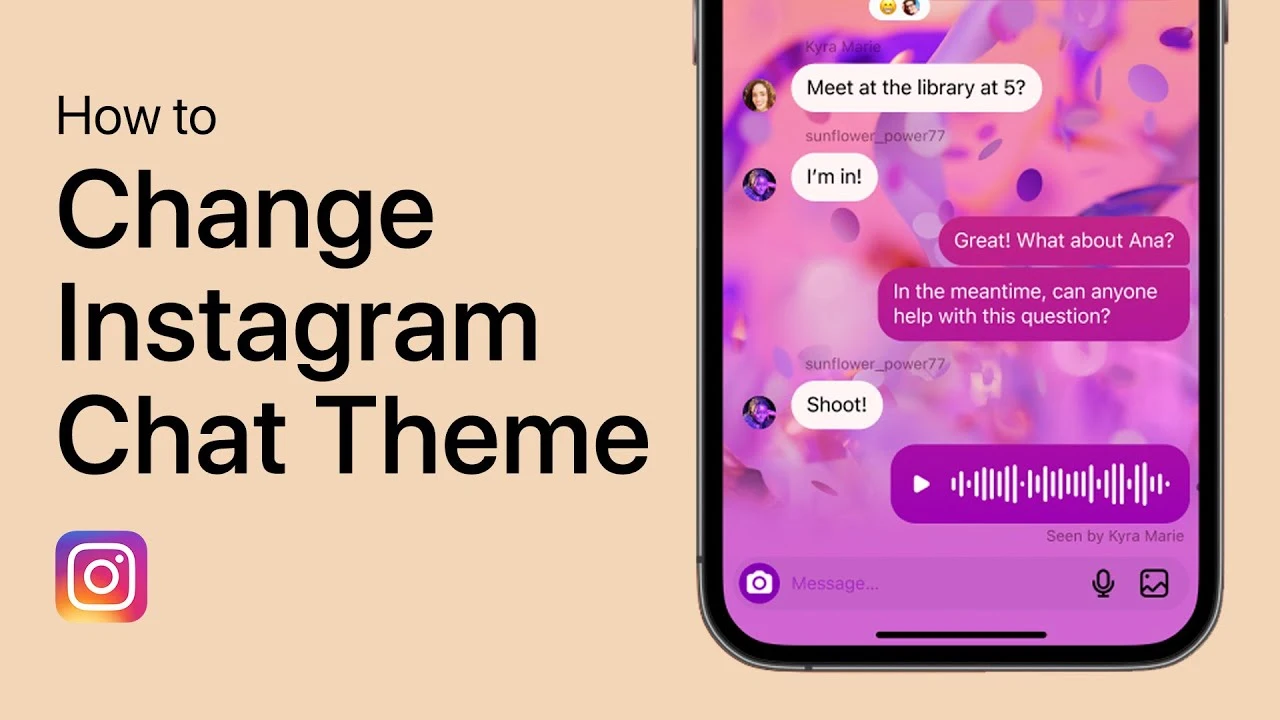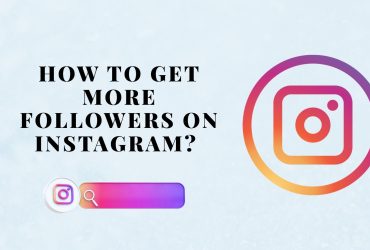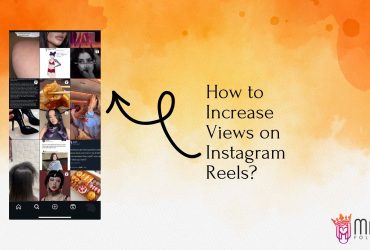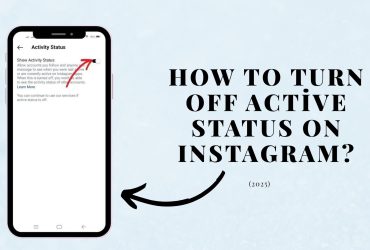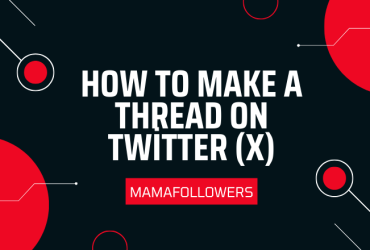How to Change Message Theme on Instagram?
Instagram is not just a platform for sharing photos and videos; it is a dynamic social space where personalization plays a significant role. One of the exciting features offered by Instagram is the ability to change the theme of your direct messages (DMs). Whether you want to give your chats a vibrant look, match the vibe of a conversation, or simply personalize your messaging experience, changing the Instagram message theme is a simple yet fun way to do it.
In this comprehensive guide, we will walk you through everything you need to know about changing message themes on Instagram. We’ll also cover how to change the overall Instagram theme and provide solutions if you face issues while trying to customize your DMs. Additionally, we’ve included answers to some of the most frequently asked questions about Instagram themes.
How to Change Instagram Theme?
Changing your message theme on Instagram can add a personal touch to your conversations. Here’s a step-by-step guide to help you change your chat themes with ease:
Step 1: Update Instagram
First, make sure your Instagram app is updated to the latest version. Older versions might not support the chat theme feature.
Step 2: Open Direct Messages
- Launch the Instagram app.
- Tap on the paper airplane icon or the Messenger icon at the top right corner to access your DMs.
Step 3: Select a Chat
Choose the conversation where you want to change the message theme.
Step 4: Access Chat Settings
- Tap on the username at the top of the chat.
- In the menu that appears, tap on “Theme.”
Step 5: Choose a Theme
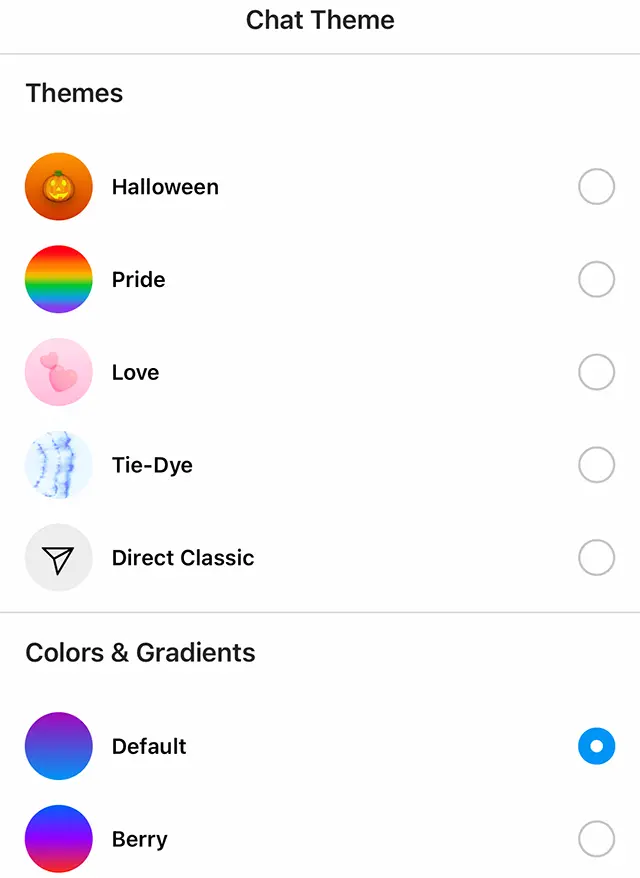
Instagram offers a variety of themes, such as:
- Tie-Dye
- Love
- Pride
- Monochrome
- Halloween (seasonal)
- Stranger Things (special edition)
Select a theme that suits your mood or the conversation’s context. Once selected, the theme will be applied instantly, and both participants will see the change.
Solution to the Problem of Not Being Able to Change Instagram Theme
Some users report issues when trying to change their Instagram chat theme. If you are facing similar challenges, here are potential solutions:
1. Ensure Your App is Updated
The theme feature may not be available on outdated versions of the app. Go to your device’s app store and update Instagram to the latest version.
2. Check for the Messenger Integration
Instagram merged its messaging system with Facebook Messenger. If you haven’t updated your messaging experience, you might not see the theme option. To enable it:
- Go to your Instagram settings.
- Select “Update Messaging.”
- Follow the on-screen instructions.
3. Log Out and Log Back In
Sometimes, logging out of your account and logging back in can refresh app functionalities and resolve minor glitches.
4. Clear Cache (for Android Users)
Clearing the app cache can help fix bugs:
- Go to your phone’s Settings.
- Select “Apps” > “Instagram.”
- Tap “Storage” > “Clear Cache.”
5. Reinstall Instagram
If none of the above solutions work, uninstall the app and reinstall it from the App Store or Google Play Store.
How to Change Instagram Theme on iPhone?
For iPhone users, the process is largely similar to Android devices. Follow these steps:
- Update your Instagram app.
- Open DMs and select the conversation.
- Tap the username at the top of the chat.
- Tap “Theme.”
- Choose your preferred theme from the list.
The selected theme will automatically apply to the conversation, and both participants will experience the new aesthetic.
Bonus Tips for Personalizing Instagram Messages
- Emoji Reactions: Customize emoji reactions within a chat to add more personality.
- Chat Colors: Some themes come with unique chat bubble colors.
- Special Effects: Some themes may include animated effects like confetti or sparkles.
Troubleshooting: Why is My Instagram Purple?
You might notice that your Instagram DMs turn purple after selecting certain themes like “Pride” or “Vibrant.” This is a default color scheme associated with specific themes and not a glitch. To change it, simply select a different theme following the steps mentioned earlier.
How to Rewatch a Video in Instagram DM?
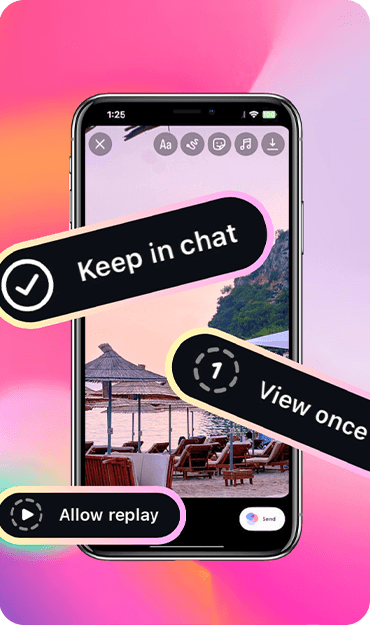
To rewatch a video in Instagram DMs, simply tap on the video within the conversation thread. If the video was sent using the “Keep in Chat” option, it will remain accessible within the chat, allowing you to view it as many times as you like. However, if the sender chose the “View Once” or “Allow Replay” options, the video can only be watched once or twice, respectively. After that, the content disappears for privacy and security reasons. If you expect to revisit a video later, make sure to ask the sender to select the “Keep in Chat” setting when sharing.
Can We Customize a Theme in Instagram?
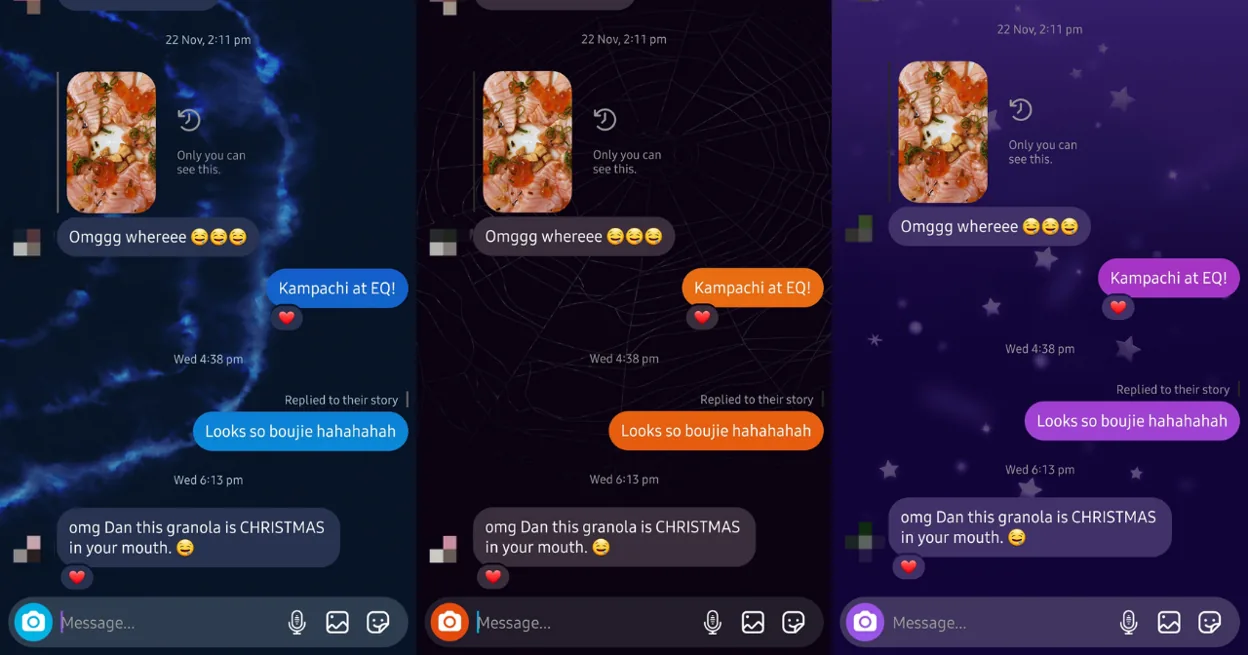
Currently, Instagram does not offer a feature that allows users to fully customize or create their own chat themes. Users are limited to selecting from the pre-designed themes provided by Instagram, which include a variety of colors, gradients, and special edition styles. While these options offer some level of personalization, the ability to create a completely unique theme tailored to individual preferences is not yet available. Users hoping for deeper customization may need to wait for future updates, as Instagram frequently adds new themes and features.
MamaFollowers: Boost Your Instagram Engagement
For users looking to enhance their Instagram presence beyond personalization, MamaFollowers is a reliable platform offering tools and services to boost your social media engagement organically. Whether you’re looking for followers, likes, or engagement strategies, MamaFollowers can help elevate your profile’s visibility.
By following this guide, you can effortlessly change your Instagram message themes and resolve common issues. Whether you’re personalizing your chats or seeking solutions to theme problems, these tips will enhance your messaging experience on the platform.