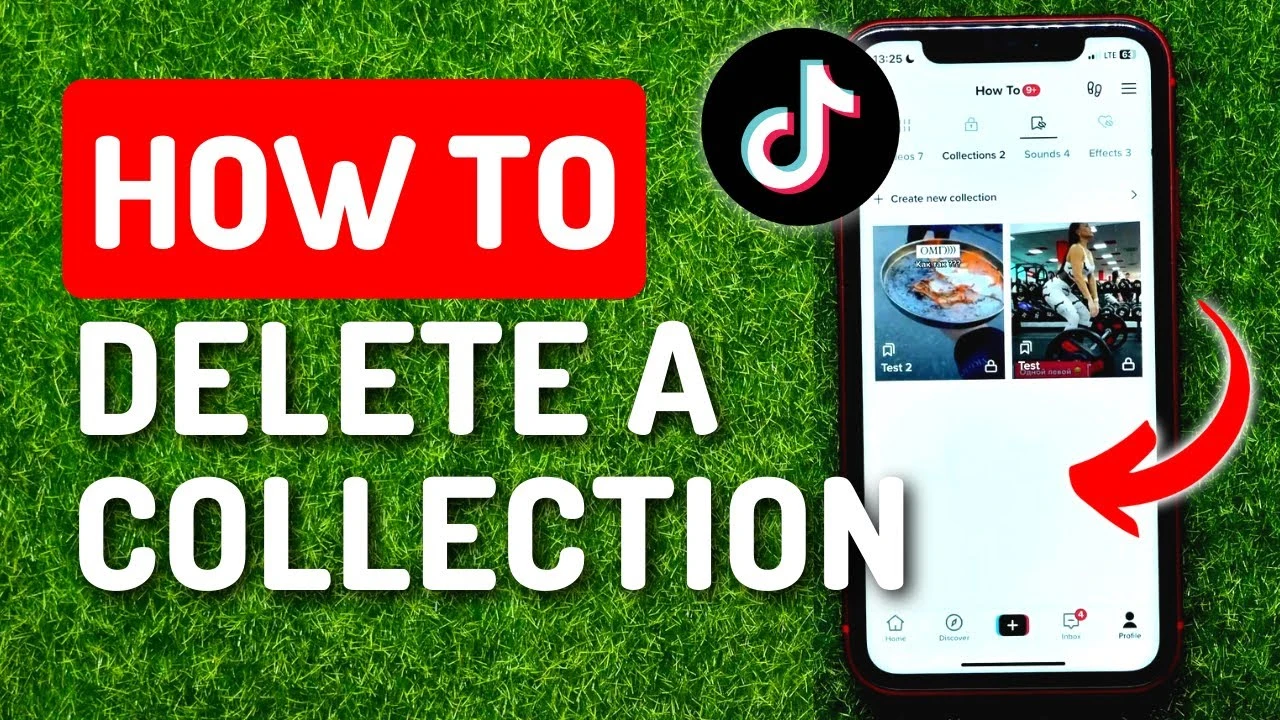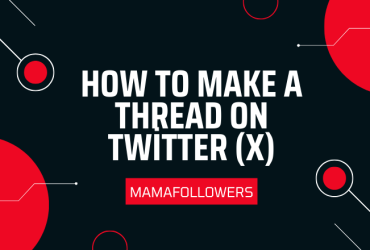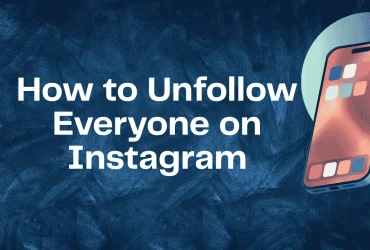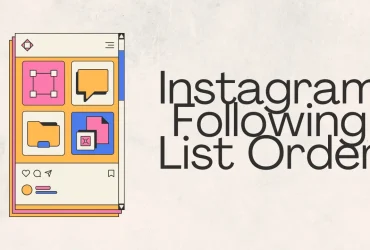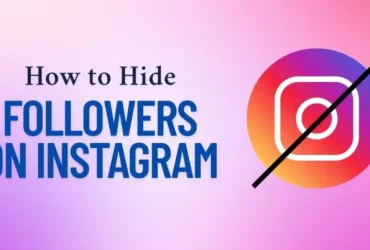How to Delete Collections on TikTok? (Detailed Guide)
TikTok is one of the world’s most popular video platforms, and with the addition of features like “Favorites” and “Collections,” it’s become easier than ever to organize your saved content. Collections allow you to group your favorite videos under custom folders. But what happens when you want to declutter or delete a collection altogether? Whether you’re a creator organizing your saved inspiration or a casual user cleaning things up, this guide will show you exactly how to delete collections on TikTok using both mobile and desktop methods.
We’ll also answer some frequently asked questions, explore the limitations of the feature, and help you better understand how TikTok manages saved content. Let’s dive in.
What Are TikTok Collections?
Collections are essentially folders within your “Favorites” section on TikTok. Instead of saving videos into a long, unorganized list, users can create collections and name them anything they want—from “Fitness” to “Recipe Ideas” to “Video Editing Tips.” This makes it easier to revisit and manage your saved content.
While TikTok collections don’t affect your posted videos or public profile, they are incredibly useful for organizing your in-app activity. However, like any digital space, they can get cluttered over time, and that’s when you might want to delete them.
Will Deleted TikTok Collections Come Back?
This is a common concern, especially if you’re worried about losing saved videos. Here’s the answer:
No, deleted TikTok collections do not come back. Once you delete a collection, it’s gone permanently. However, the individual videos inside the collection remain in your main Favorites list unless you remove them manually.
So while the folder is removed, the content it held will still be accessible through your general Favorites. Still, be cautious before deleting if you rely on the organization.
How to Remove Collections on TikTok (Mobile)

The TikTok app is the only place where you can fully manage and delete collections. Here’s a step-by-step guide for both iOS and Android:
- Open the TikTok app on your mobile device.
- Tap the Profile icon in the bottom right corner to go to your profile.
- Tap the Bookmark icon (next to the Edit Profile button). This opens your Favorites.
- You will see a tab at the top labeled Collections. Tap it.
- Find the collection you want to delete and tap to open it.
- Tap the three-dot menu in the top right corner.
- Select Delete Collection from the dropdown menu.
- Confirm your decision when prompted.
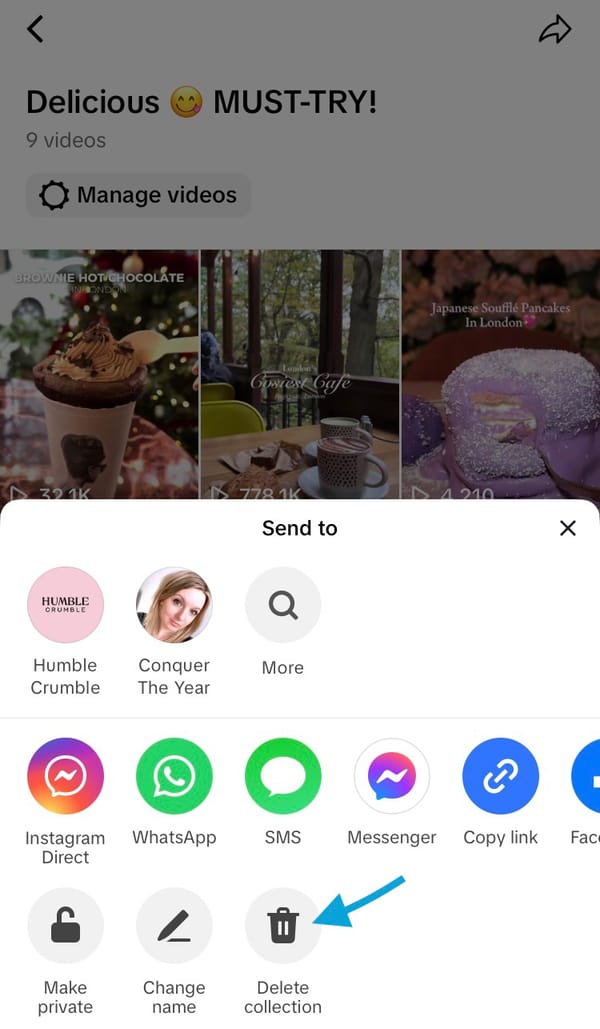
Once confirmed, the collection will be deleted immediately.
Tip: If you’re afraid of losing the grouping, consider renaming the collection or merging its content into another one before deleting it.
How Do I Delete a Collection on TikTok (Desktop)?
TikTok’s web version is more limited than its mobile app, especially when it comes to managing personal features like Favorites and Collections. As of now, there is no direct way to delete a collection via desktop.
However, you can still manage individual videos. Here’s what you can do:
- Go to TikTok.com and log into your account.
- Click on your profile icon in the top-right corner.
- Navigate to the Favorites tab.
- You can view your saved videos but not collections directly.
- To remove a video from your favorites, click on the video and tap the bookmark icon again to un-favorite it.
This won’t delete a collection per se, but it does allow you to clear up saved content.
Note: For full control over your collections, including renaming or deleting them, use the mobile app.
Why Delete TikTok Collections?
There are several reasons why users might want to delete a collection:
- Reorganization: You may want to consolidate similar collections into one.
- Clean-Up: If you no longer find certain saved videos useful.
- Better Navigation: Fewer folders mean easier browsing.
- Privacy: Maybe you saved something you no longer want to see.
Whatever the reason, managing your collections is a great way to stay organized and focused.
FAQ About TikTok Collections
How do I edit a collection on TikTok?
Tap into the collection, then tap the three-dot menu. From there, you can rename the collection or add/remove videos.
How do I delete a TikTok playlist?
TikTok playlists function similarly to collections. Open the playlist, tap the three-dot menu, and select “Delete Playlist.”
How do I delete a repost collection on TikTok?
Repost collections can be deleted the same way as standard ones: go into the repost collection, tap the menu, and choose “Delete.”
Can you sort collections on TikTok?
Currently, TikTok doesn’t support manual sorting of collections. They appear based on when they were created or last used.
Alternatives to Deleting
If you’re hesitant to delete a collection, consider these options:
- Rename it: Give the folder a new purpose.
- Consolidate: Move videos into fewer collections.
- Make a backup list: Copy important video links elsewhere before deletion.
These approaches allow you to maintain control without permanently removing content.
Pro Tips for TikTok Organization
- Use meaningful names: Instead of generic titles like “Stuff,” use “Viral Dance Trends” or “Marketing Tips.”
- Limit collections to 10-12 max: Beyond that, things start to feel cluttered.
- Review monthly: Go through and clear out outdated or unwanted collections.
Organization isn’t just for your own sanity—it also helps you find and reuse great content later.
Visual Guide (What It Looks Like)
Imagine these visuals embedded alongside the text:
- Screenshot of the Profile and Bookmark icon
- Tapping the “Collections” tab
- The three-dot menu inside a collection
- The “Delete Collection” confirmation popup
These visuals can dramatically improve clarity and help users follow the guide more easily.
Common Mistakes to Avoid
- Thinking deletion removes videos: It doesn’t. Videos remain in Favorites.
- Trying on desktop: The desktop version doesn’t support collection deletion.
- Not confirming: You must hit confirm when prompted—deletion is not automatic.
Avoiding these missteps saves time and frustration.
Conclusion
Deleting collections on TikTok is simple and useful, but it requires the mobile app to do it properly. While collections help organize your Favorites, they can pile up fast. By following this guide, you can clean up your saved content, reorganize your folders, and keep your profile tidy.
If you’re serious about growing on TikTok, managing your content is only one part of the equation. Knowing when to post can be just as important. Check out the Best Times to Post on TikTok to increase your engagement.
And if you’re ready to take your TikTok game to the next level, explore growth tools and services from MamaFollowers. From followers to likes and engagement boosters, it’s your partner in smarter content growth.
Start cleaning up, stay consistent, and grow wisely!