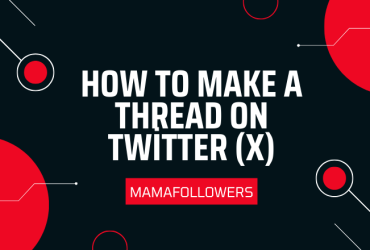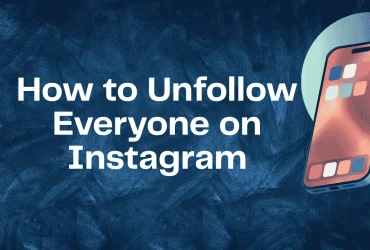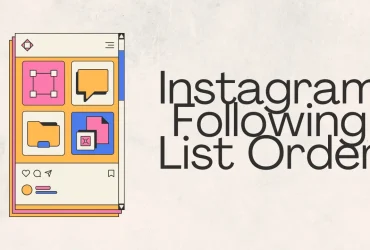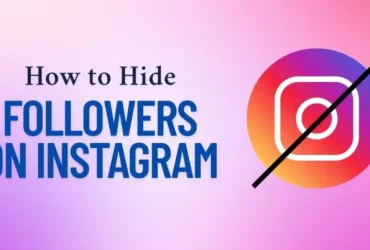How to Rearrange Photos on Facebook Post
Facebook remains one of the most used platforms for sharing photos and memories. However, many users find themselves frustrated when the photos in a post don’t appear in the order they intended. If you’ve ever wondered how to rearrange photos on a Facebook post, you’re not alone. While Facebook doesn’t currently allow drag-and-drop reordering after publishing a post, there are still effective workarounds you can use across devices. This guide will walk you through how to change photo order on mobile, desktop, and more.
How to Change Order of Photos in Facebook Post
If you’re uploading a set of photos and want to control their sequence, you must arrange them before clicking “Post.”
- On desktop: Open the “Photo/Video” uploader and select each image in the exact order you want them to appear. Facebook uses the selection sequence to determine order.
- On mobile: Tap the images one at a time in your preferred order. Sometimes you can drag them into the right position in the preview window before posting.
- Tip: Avoid uploading in bulk from gallery folders that auto-sort by date unless you’re certain about the order.
Once the post is published, Facebook locks the sequence, and manual rearrangement becomes limited unless you delete and repost.
How to Rearrange Photos on Facebook Post on Phone
Rearranging photos using the Facebook mobile app can be tricky but not impossible:
- Open the Facebook app and tap on “What’s on your mind?”
- Select “Photo/Video.”
- Choose your photos one-by-one in the desired order.
- In some versions, you may be able to hold and drag them into place before hitting “Post.”
If the rearrangement feature isn’t visible, you’ll need to cancel the post and reselect the photos in the correct order.
Pro Tip: Try using Facebook’s mobile web version through a browser for slightly different functionality.
How to Reorder Photos in Facebook Post on iPhone
If you’re an iPhone user, here’s how to reorder your photos before posting:
- Launch the Facebook app and tap the post creator.
- Tap “Photo/Video” and select the images in the order you want them to show.
- On iOS, Facebook may not always honor selection order, so preview carefully.
- If available, use the post editor to rearrange by dragging thumbnails.
Once published, there’s no option on iPhone to change the image sequence unless you delete the post and recreate it.
Note: Facebook updates its interface frequently, so some users may notice UI changes affecting this functionality.
How to Reorder Photos in Facebook Post on Android
Android users often report slightly more flexibility:
- Open the Facebook app.
- Tap “What’s on your mind?” then “Photo/Video.”
- Select photos individually in the correct sequence.
- In preview, long-press to drag and drop images into place (if this feature is enabled).
After posting, editing options for rearrangement are removed. If you’re posting on behalf of a brand or page, it’s crucial to double-check image order before publishing.
How to Reorder Photos in Facebook Post on Desktop
The desktop version gives you the largest screen and slightly more control over photo arrangement:
- Go to your news feed or page and click “Photo/Video.”
- Select your images carefully in order.
- Before clicking “Post,” look for rearrangement options in the preview window. Some users report being able to drag-and-drop images at this stage.
- If not, cancel and repeat the upload.
Always preview before publishing to avoid misalignment. Desktop also allows larger image previews, helping spot any visual inconsistencies.
Why Rearrange the Order of Photos?
There are several benefits to arranging photos properly:
- Improved Storytelling: Whether it’s a timeline of events or a transformation, a logical sequence enhances clarity.
- First Impression Counts: The first image appears as the preview thumbnail. Make it eye-catching!
- Higher Engagement: Viewers are more likely to scroll and interact with a structured set of visuals.
- Brand Cohesion: For businesses, aligned visuals reflect professionalism.
- Product Promotions: Arrange product images in the correct order to boost conversion.
Organizing your images is not just aesthetic—it’s strategic. Buy Facebook Post Likes to increase the chances of your carefully arranged post going viral.
Things to Consider When Re-Editing Photos in 2025
Facebook’s algorithm and interface in 2025 bring new challenges:
- AI-Driven Sorting: Facebook sometimes rearranges based on metadata like date or size.
- No Post-Publish Editing: Rearranging isn’t an option after posting, so get it right the first time.
- Cross-Device Inconsistencies: Your image order might look different on desktop vs mobile.
- Quality Optimization: Facebook compresses images. Preview for quality and resolution before posting.
New updates may bring changes, but staying informed and using proven methods remains the best strategy.
Rearranging Photo Order on Facebook Pages
Pages behave similarly to personal profiles, but with added visibility:
- When publishing posts via Pages Manager or Creator Studio, upload images carefully in the right order.
- Preview the post. You may be able to drag images into place depending on the interface.
- If the post is crucial (e.g., for promotions), consider using third-party scheduling tools that offer more precise control.
Reordering is still not possible post-publication, so test draft posts internally if needed.
Rearranging Photo Orders on Facebook Groups
In Facebook Groups, user experience may differ:
- Admins and members follow the same uploading process as personal profiles.
- Group post previews sometimes allow reordering of selected photos via drag-and-drop before posting.
- Edits are limited after publishing, but admins can delete and repost if corrections are needed.
Groups often have high engagement, so proper photo sequence helps drive conversation and reactions.
Additional Tips for Posting Photos on Facebook
- Use Albums: Creating albums instead of regular posts allows rearranging photo order after publishing.
- Leverage Captions: Use image captions to provide context when rearrangement isn’t possible.
- Check Layout Preview: Facebook sometimes crops or frames the first image. Select it wisely.
- Consistent Filters: Apply similar edits to keep a cohesive aesthetic.
- Schedule Posts: Use scheduling tools that provide a clearer layout preview to fine-tune your posts.
These steps may seem minor, but they elevate the visual quality of your timeline or business page.
FAQs About Rearrange Photos on Facebook Post
How do you move photos in Facebook?
You can only move or rearrange photos before posting. Once posted, Facebook locks the image sequence.
How do I put moving pictures on my Facebook profile?
To use a moving profile picture, upload a video via your profile settings and select “Use as Profile Video.” This feature may not be available in all regions.
How do I put multiple pictures in one post on Facebook?
Click “Photo/Video,” select multiple images, and arrange them in the preview window. Confirm layout before publishing to ensure correct sequence.
Rearranging photos on Facebook may not be as flexible as many users expect, but with the right preparation, you can still post with confidence. Whether you’re posting vacation memories, product showcases, or visual stories, planning your photo order ahead of time is essential. Take advantage of album features, preview options, and drag-and-drop tools (where available) to create posts that reflect your vision.
And remember—visibility matters just as much as content. Boost your reach with trusted tools from MamaFollowers. If your post is worth sharing, make sure more people see it. Get started with Buy Facebook Post Likes today and amplify the impact of every photo you share.